|
|
|
|
|
|
|
||||
Question: Sometimes it is really difficult to match PC printing to pre-printed forms -- and not just tax forms, either! How could Quick & Easy 1099/W2 or Quick & Easy After the Fact Payroll help me with this difficult job?
Answer: If you’ve come to this section, and believe there is a need to check your printer settings, you probably have encountered one of a limited number of problems. Here's a little tutorial about how to correct these problems.
Print resolution:
First, it’s a good idea to make sure that your printer is set to print at 300 dpi (dots per inch) resolution. The program is designed for this level of print resolution and tested extensively at this level. However, laser printers can produce many different levels of resolution. If your printer is set to a different resolution, or is incorrectly set, problems with the output (such as printing on the edge of the boxes, or printing some characters larger than others) are possible.
Following are step-by-step processes so you can make sure your printer is set to 300 dpi: (You'll find that Windows Me, 2000, and XP are similar to Windows 98)
Windows 95 |
Windows 98 |
|
|
Paper feed problems:
We sometimes encounter printers that don't feed pages consistently. This can result in print runs of preprinted forms where the print is properly aligned for some forms and not for others. We've seen it most frequently with the newer laser printer models. There are several possible ways to make printers feed more consistently. A little later in this section are several tricks we've discovered ourselves or have learned from printer manufacturer technical people that often correct the problem.
Printer driver problems:
In
a few cases, the software called the “printer driver” for a particular make
and model of laser printer has been revised and improved by Microsoft or the
printer manufacturer subsequent
to the release of a particular Windows release.
Generally, if an improved driver has been released, it is available for
free download from the Microsoft web site.
On other occasions, the printer manufacturer may have an improved driver
available for download. ![]() for more about printer drivers.
for more about printer drivers.
Form manufacturing problems:
On a few occasions we have seen preprinted forms where the paper is not actually rectangular, or the printing on the paper is skewed. Particularly in the case of skewed printing, this may not be true for the entire batch of forms. If close examination reveals that the first form in a package is slightly skewed, check another form near the end of the batch to determine if the problem is still present.
Printer calibration:
It’s not unusual to have to adjust the printer slightly so that the printing lines up precisely in the boxes on preprinted forms. Fortunately, it’s easy to do.
This screen shows you how.
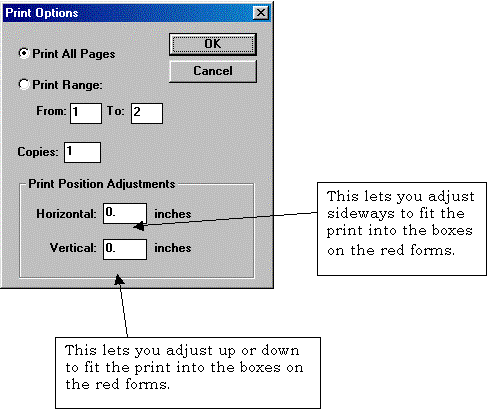
A word about print position adjustments:
As the captions on the boxes indicate, these adjustments are measured in inches. Thus, if you entered 2.0 in the horizontal adjustment box, it would move the print two full inches to the side. It’s very unlikely that you would ever have to displace the print that much to get the print in the boxes unless you had loaded the wrong red form.
When we make print position adjustments, we find that usually they are in the range of 0.02 to 0.03. In almost all cases, that is sufficient to move the print so it falls in preprinted form boxes.
Entering a minus adjustment in the vertical adjustment box moves the print UP. Therefore, entering –0.03 would raise the print by 3/100 of an inch. Similarly, entering 0.03 would lower the print by 3/100 of an inch.
Re-creating Your Printer Adjustments:
If you are in the small minority of users who find that printer adjustment is needed to get the desired results, nothing is more frustrating than going back to the program in a month or two – or next year – or even when you do the next print run -- and not remembering exactly which adjustments you made.
So, write down what you did to adjust your printer:
Did you change print resolution?
Did you use a different laser printer? If so, which printer did you use?
Did you make micro-adjustments to print positions using this screen?
| Here's a hint!!
One good way to avoid having to print on forms when producing Form W-2 Copy A and form W-3 is to avoid using forms at all!! How? Try our "B/W" option! |
Question: Sometimes the printing is appearing in the boxes on preprinted forms correctly, and other times it is not. This varies from individual form to form, even when, for example, I am printing 20 or more W-2 forms at a time. Some will be perfectly aligned and others will not. What can be done?
Answer: This is most likely a problem with your printer, although low-quality "red forms" can produce a similar problem. The printer problem results from the printer not feeding individual sheets consistently. Here are some ideas that you can try.
(1) Try feeding from a different paper tray or feeding individual forms. (If you are already hand-feeding the red forms, try feeding from various paper trays).
(2) If there is an older laser printer in your office, you may find that its paper handling is more consistent than newer models, especially compared with the less expensive newer ones.
(3) If you are on a LAN, you may find that the LAN printer is a heavier duty model with more precise paper handling than the printer at your desk.
(4) Your printer may have an alternative paper path for envelopes, etc. that will occasionally produce better results.
(5) Some printers feed more consistently if the paper tray is either almost full or almost empty.
(6) You may have your printer resolution set too high. We have found that 300 dpi seems generally to be the best setting.
(7) Check your printer user manual or call your printer manufacturer’s technical service people for additional suggestions. Unfortunately, it’s not a problem over which Quick & Easy has any control.
If none of these suggestions work with your printer, you may need to contact the Technical Services department of your printer manufacturer for advice specific to your printer. In some cases, you may be able to obtain current information about the specific model of printer you use via the manufacturer’s web site as well.
![]() to
return to Frequently Asked Questions about 1099/W2.
to
return to Frequently Asked Questions about 1099/W2.
![]() to
return to Frequently Asked Questions about After the Fact Payroll
to
return to Frequently Asked Questions about After the Fact Payroll
|
Click here for our |
|
|
© 1999 - 2020 Information Returns, Inc.